Open Loyalty From A Menu On-Site
Raleon's Loyalty App allows stores to integrate the loyalty program directly into their stores Shopify menu, providing a seamless experience for their customers. This is a great option if there are preexisting launchers in the storefront or if you prefer a user experience without launcher widgets.
This guide outlines the steps required to configure this feature, ensuring a smooth transition from the launcher widget to the top bar.
Step 1: Access Program Settings in Raleon
- Navigate to Program Settings in Raleon: Begin by accessing your store's loyalty program settings. This is where you can manage the visibility of the loyalty launcher.
- Disable the Launcher: Locate the option to hide the launcher widget, typically found under a section titled "Launcher Visibility" or similar. Toggle the setting to "Off" and save your changes. With this action, the launcher will no longer appear in the bottom left corner of your site.
- Click "Save Changes"
Step 2: Customize Your Website Theme
- Open Theme Customization: To integrate the loyalty program into your site's top bar, you'll need to customize your website's theme. Navigate to the theme customization section of your website's Shopify admin.
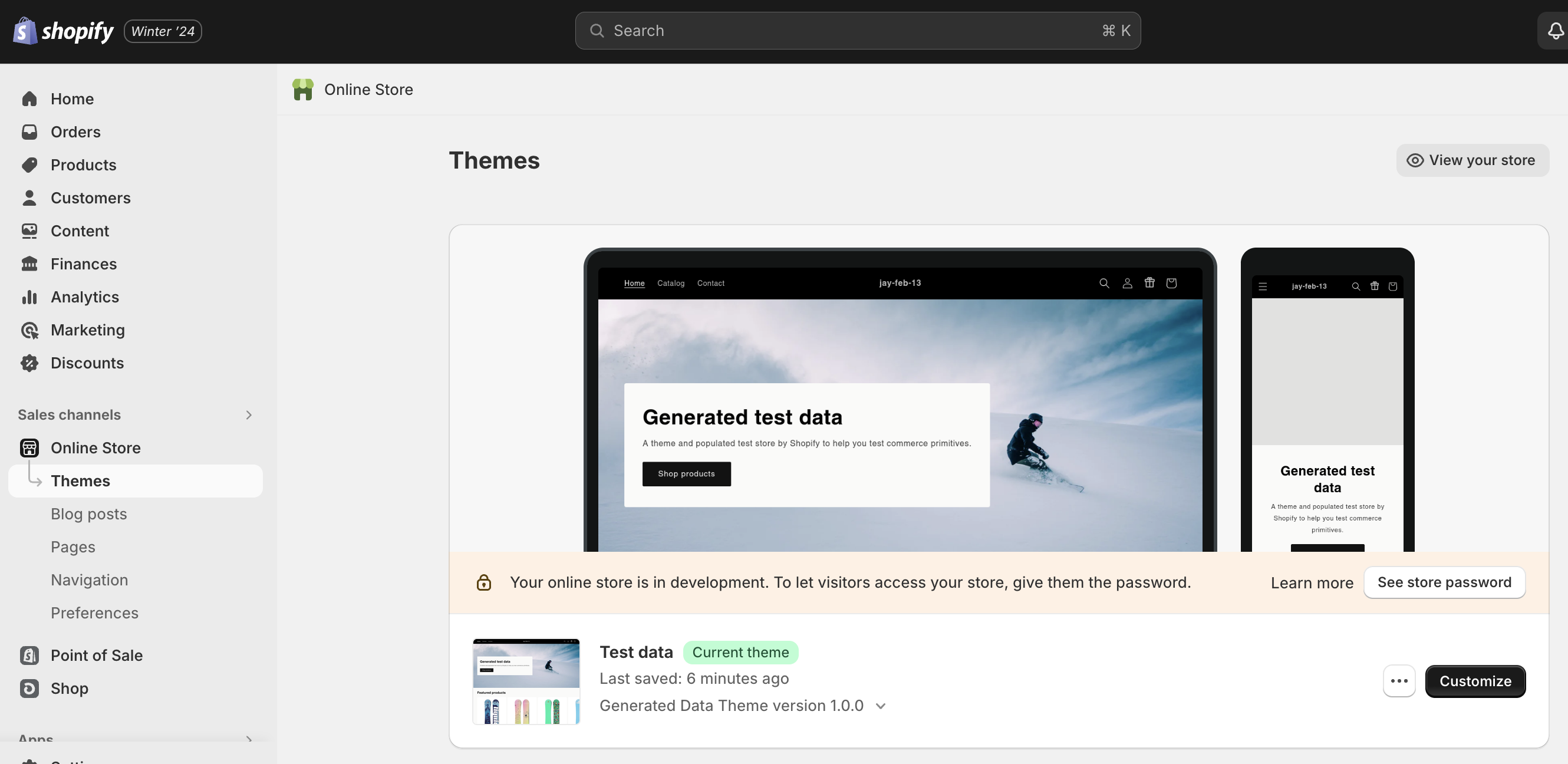
Click the "Customize" button for your theme, shown here in the bottom right.
- Add a New Block to the Header: Within the theme customization interface, focus on the header section. Here, you'll add a new block specifically for the loyalty program.
- Name the Block: You might name this block something intuitive like "Raleon Header Icon" or "Loyalty Program Link" to easily identify its purpose.
- Configure the Block: While some adjustments might be necessary to ensure the block fits well with your site's design, the default settings should suffice for most.
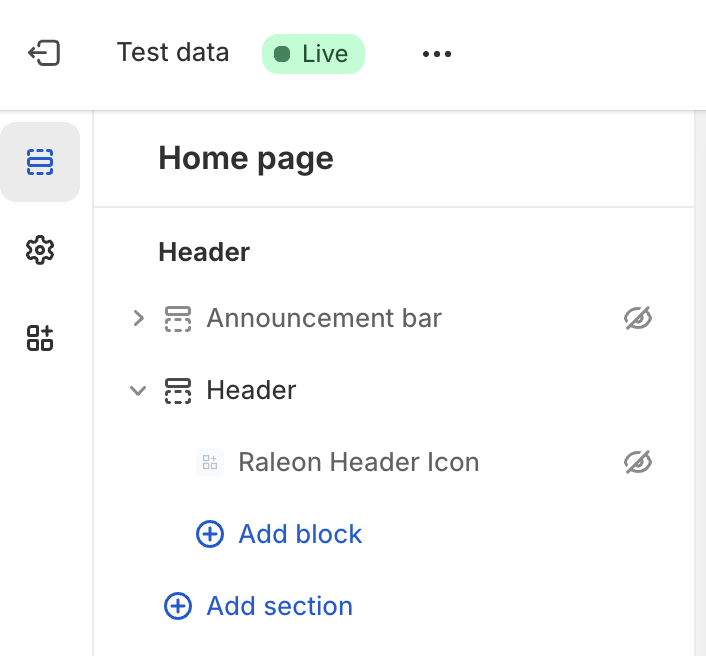
Updating your theme will take immediate effect even if your loyalty program is not Live.If you customize your website theme, the Raleon icon will appear in your header even if your program is not yet live. Make sure to turn your program on before completing this guide.
Step 3: Verify the Integration
- Save and Refresh: After adding and naming the block, save your changes to the theme and refresh your website to see the updates in action.
- Test the Functionality: It's crucial to test the new navigation. Create a test account on your site if necessary and sign in to check that the loyalty program opens correctly from the new top bar menu link.
Step 4: Final Checks and Compatibility
- Backward Compatibility: Ensure that the new integration is backward compatible with your site's existing functionalities. This step is crucial for maintaining a seamless user experience for all customers.
- Conduct Additional Testing: Before fully launching the new feature to your customers, conduct thorough testing to identify and resolve any potential issues.
Conclusion
Integrating Raleon's Loyalty App into your website's top bar offers a streamlined and accessible way for customers to engage with your loyalty program. By following these steps, you can enhance the customer experience on your site, encouraging greater participation in your loyalty program.
Updated 9 months ago
