Launch a Personalized Campaign
Create, configure, and launch a loyalty campaign.
In addition to Copilot created Campaigns, Raleon also allows you to create as many campaigns as you need to support your loyalty goals.
Create a New Campaign
- From the left-hand navigation, click "Campaigns"
- On the Campaigns page, click "ADD" to create a new Campaign.
- Update the new Campaign's name by clicking on the "Untitled Campaign" title at the top of the Campaign page. Click away to update and save the name.
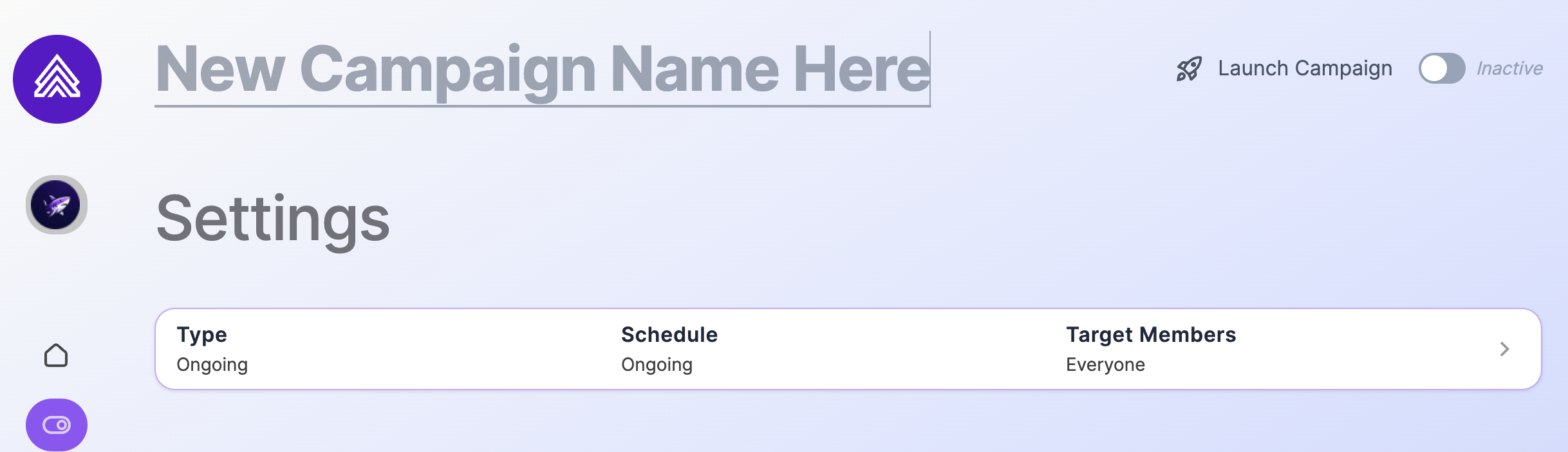
Update Campaign Settings
- Next, click anywhere in the white background of the Settings area on the page. This will expand the Settings area, allowing you to update the campaign Type, Schedule, and Targeting.
- Type: There are two types of campaigns available in Raleon. Duration and Ongoing.
- Duration: Duration campaigns have a start date and an end date. These are best used for seasonal, limited time, or short-lived opportunities to create loyalty.
- Ongoing: Ongoing campaigns remain on until they are turned off. We recommend using at least one ongoing campaign that's available to all members to ensure that there's loyalty incentives available at all times and to all shoppers.
- Schedule: If your campaign has a Duration, then you can set a Start-Date and End-Date. If your type is Ongoing, then there will not be an option to enter a start or end date. The start-date and end-date both trigger at midnight UTC (YYYY-MM-DD 00:00:01).
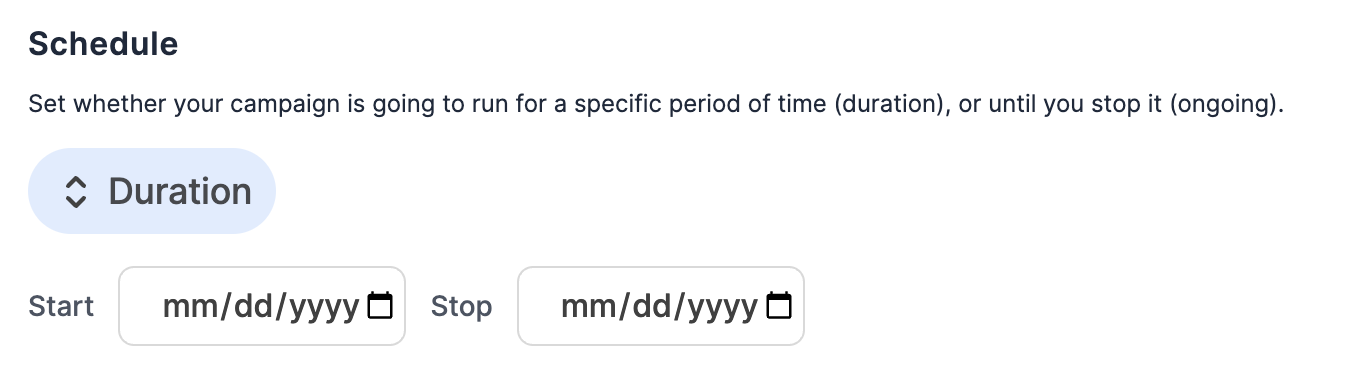
Campaigns have 3 statuses: Draft, Pending, Live, and CompletedLive campaigns are actively running
Pending campaigns are launched but the Start Date is in the future
will go live when the
- Targeting: Out of the box, Raleon allows you to target one out of five loyalty segments.
- Everyone: This campaign will be visible to all members. We recommend having at least one campaign Ongoing and targeting Everyone. This ensures that in all cases there is a way for a customer to engage with your loyalty program at all times.
- New Users: This campaign will be visible only to users identified as "New" in your Member Analytics segmentations.
- Growth: This campaign will be visible only to users identified as "Growth" in your Member Analytics segmentations.
- Loyal: This campaign will be visible only to users identified as "Loyal" in your Member Analytics segmentations.
- Not Loyal: This campaign will be visible only to users identified as "Not Loyal" in your Member Analytics segmentations.
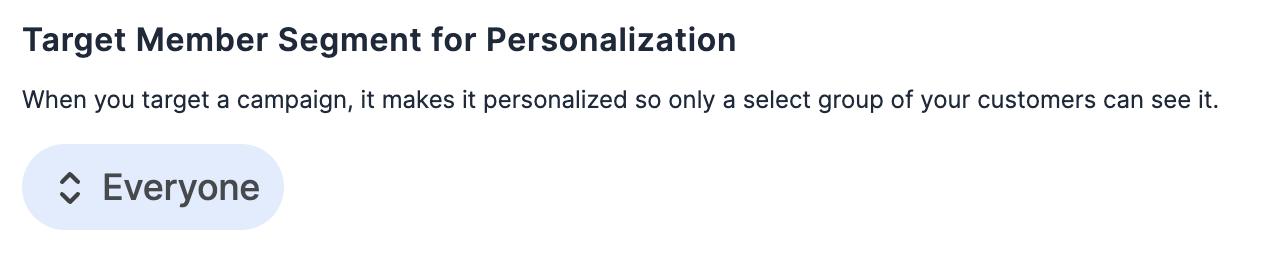
Ways to Earn
Next, you need to add some ways for your members to earn rewards. In Raleon, the specific behaviors that your program incentives are called "Ways to Earn."
A Way to Earn must grant at least one reward directly for the completion of the behavior, even if that reward is a standard point issuance. For example, a Way to Earn could be completing a transaction greater than $100. That transaction could simply award the member points, or it could award any other Reward that's configured into the system like free shipping or a discount. Each Way to Earn can have 1 or many rewards.
Follow these steps to add a Way to Earn:
-
From the Campaign page, scroll down to the "Ways to Earn" section and click "ADD"
-
Creating a Way to Earn has 3 major steps. Select the Customer Action, create the Reward for Customer to grant, and Style & Preview, which completes branding for that Customer Action and Reward for the member's Loyalty Sidebar experience.
-
Select Customer Action. From the picklist, choose the customer behavior that you want to incentive with the Reward. Confirm any conditions as required by that particular customer action. More detailed explanations for Ways to Earn and Conditions is [available here](Ways to Earn).
-
Reward for Customer: Click "Add Reward" to begin creating a reward that will be granted immediately upon completion of this Customer Action. From the picklist that appears next, select the "Reward Type" and fill in any additional details required for that Reward (ie. if you are granting points, input how many points to grant).
You can add multiple Rewards to a single Way To Earn. Just click "Add Reward" again until all rewards are configured. -
Style and Preview: The final step is to review and update the styling and branding for this Way to Earn and Reward as they will appear to your customers in the Loyalty Sidebar. You have the ability to update the copy for Name, Description, and the image for each Way to Earn and all the Rewards.
-
Name - This is the name of the Way to Earn and Reward as it will appear in the Loyalty Sidebar to your customers.
-
Description - This is the subtext below the Name on the Loyalty Sidebar. Use this text to give your customers more information about the Way to Earn and Rewards.
Raleon Copilot will prefill the name and description for each. You can update or change this generated copy at any time here.- Image - Raleon includes several hundred images for you to use. You can also upload your own image as required to better match the Way to Earn and/or Reward. Use the Search feature to quickly find pictures that are appropriate for your specific Way to Earn or Reward.
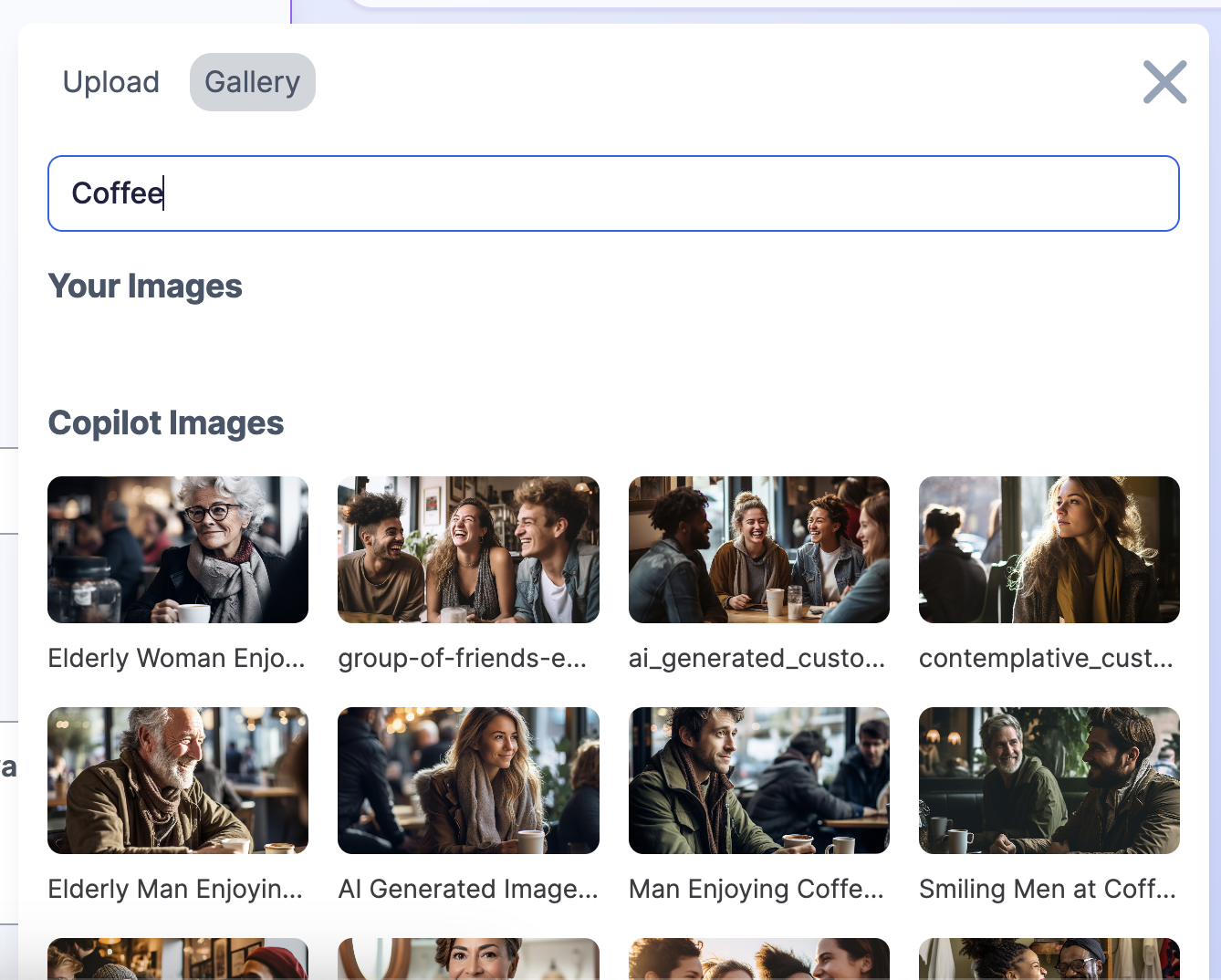
-
-
-
The last step is to Save and Make Visible the Way to Earn and Rewards. Each Way To Earn can be individually shown or hidden within the campaign. This gives you the ability to granularly control exactly what your members see when they engage with your program.
Ways to Earn and Rewards will only be visible to shoppers if 1) the Program is live and 2) the Campaign is active, and 3) the Way to Earn "Visible to Shopper" is enabled.
Rewards in point shop
In some cases, you may want a reward to exist but not be directly granted by completed a Way to Earn.
For example, if you're using a points based system, you may want some rewards to only be available for purchase with points.
Or you may want to offer a limited time Reward that isn't tied to any specific behavior (like a BFCM coupon for a limited time, only available to your Growth segment).
For these situations, you can create Rewards that are only available in the points store.
- Start by clicking "ADD" in the "Rewards in point shop" section of the Campaign's page.
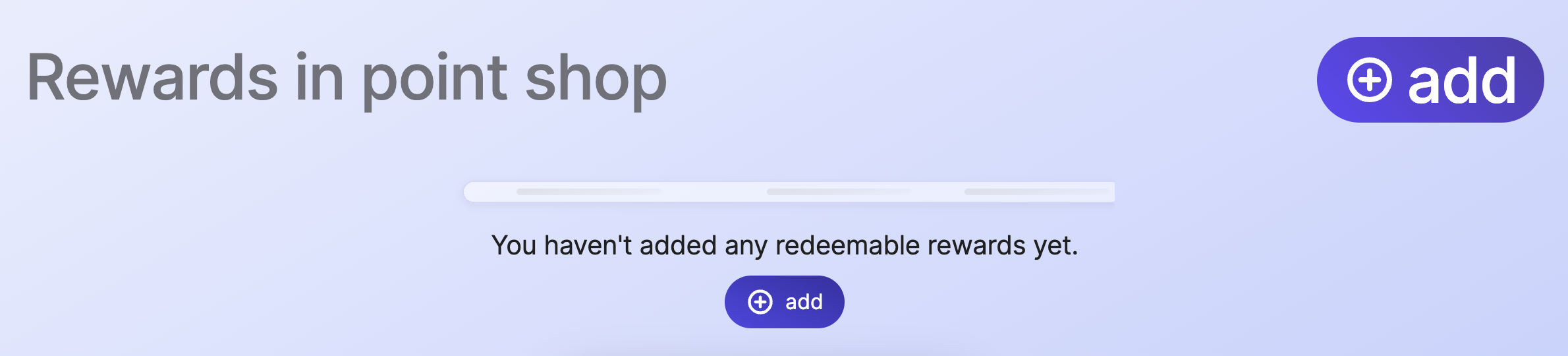
- Next, input the Reward Cost (in points - remember, these rewards are by definition for points based programs and campaigns). You can also set the total number of times a customer can redeem this reward (this is important for managing the budget or your campaigns).
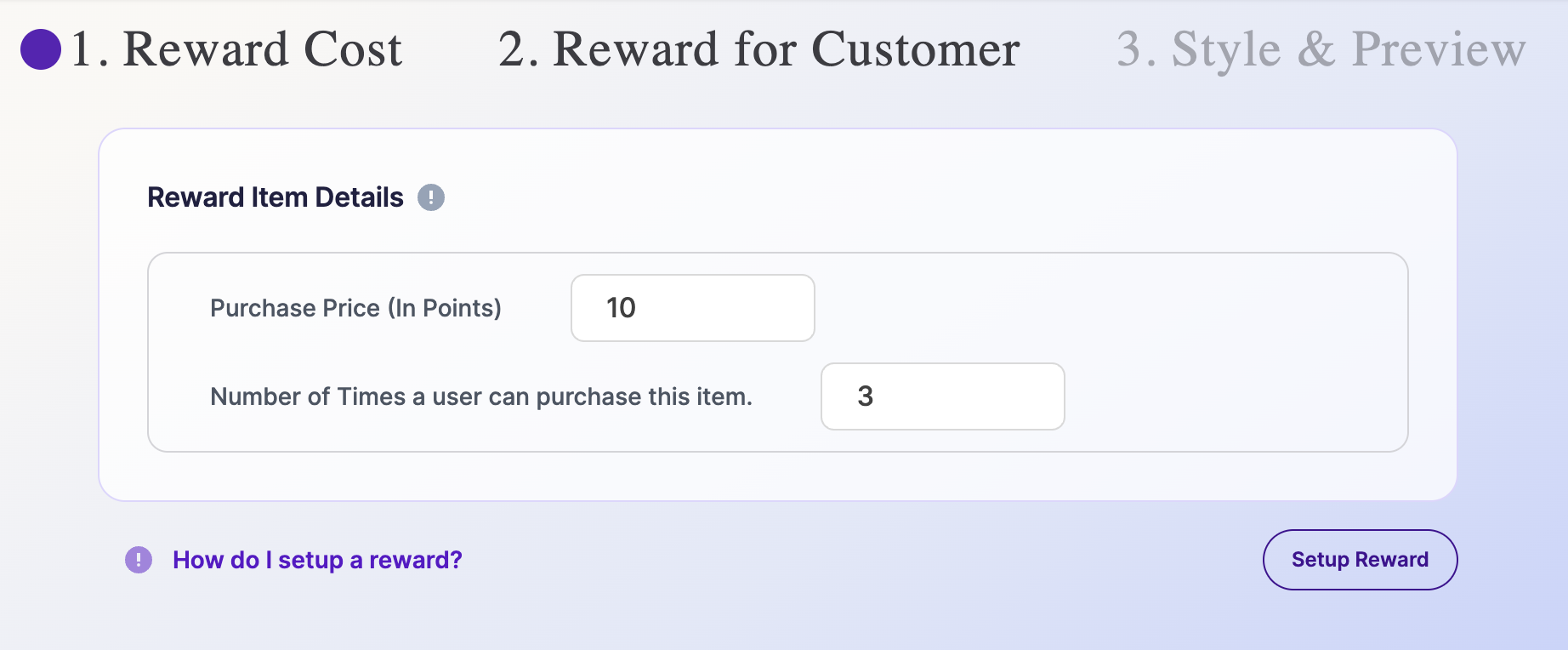
- Next, move to Reward for Customer and select the "Reward Type" from the picklist. Fill in any additional details required for that Reward (ie. if you are granting points, input how many points to grant). Once complete, move on to Preview.
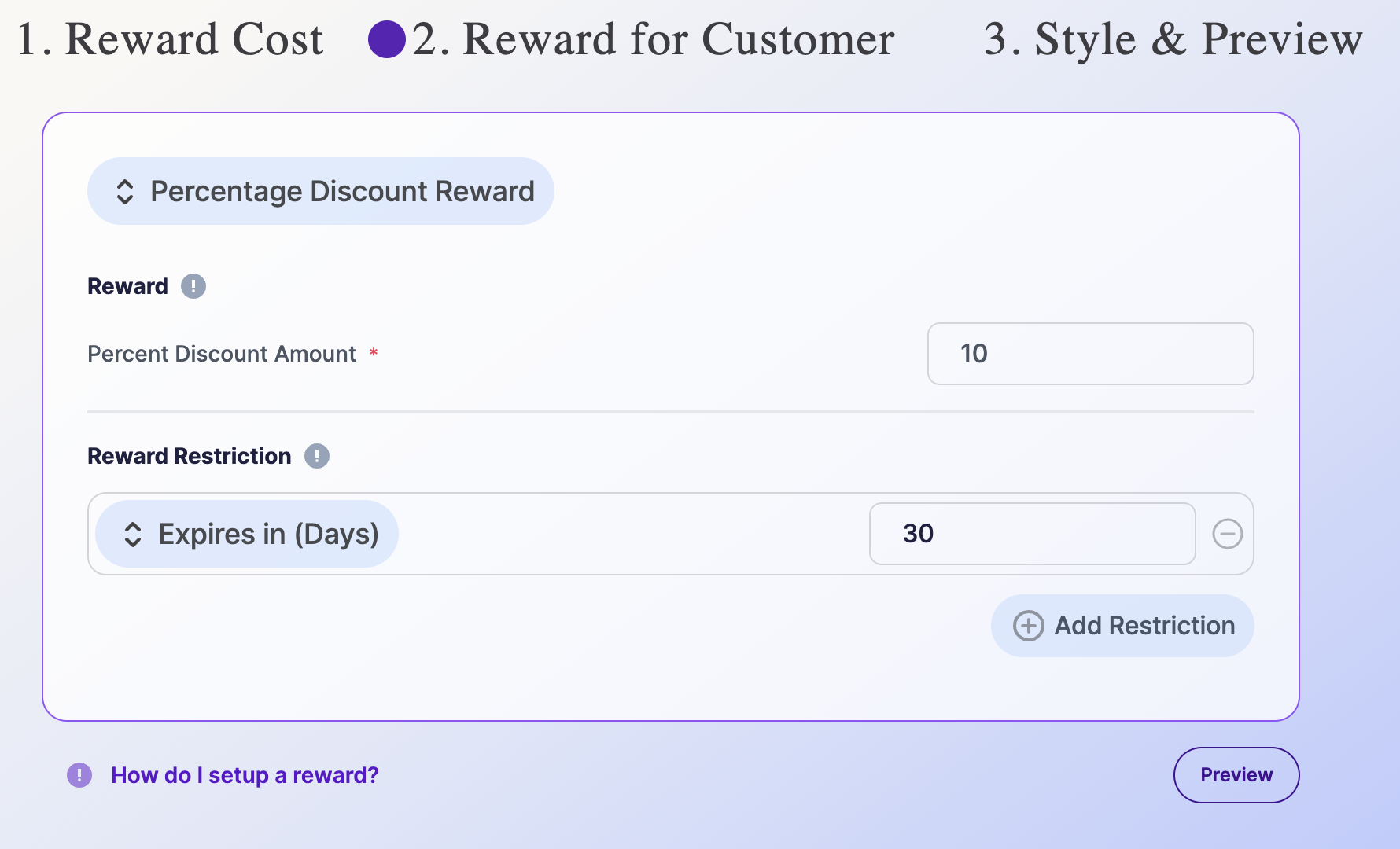
- Finally, click Style & Preview to update the Reward name, description, and image as we did before.
- Click Save and enable the "Visible to Shopper" toggle. This reward will become visible if the Campaign is live and Visible to Shopper is on.
Launch Your Campaign
You have now created a new campaign, added Ways to Earn with Rewards, and included Rewards to populate the points store. You're ready to Go Live!
To start this campaign, flip the toggle in the top right of the Campaign page to Active.
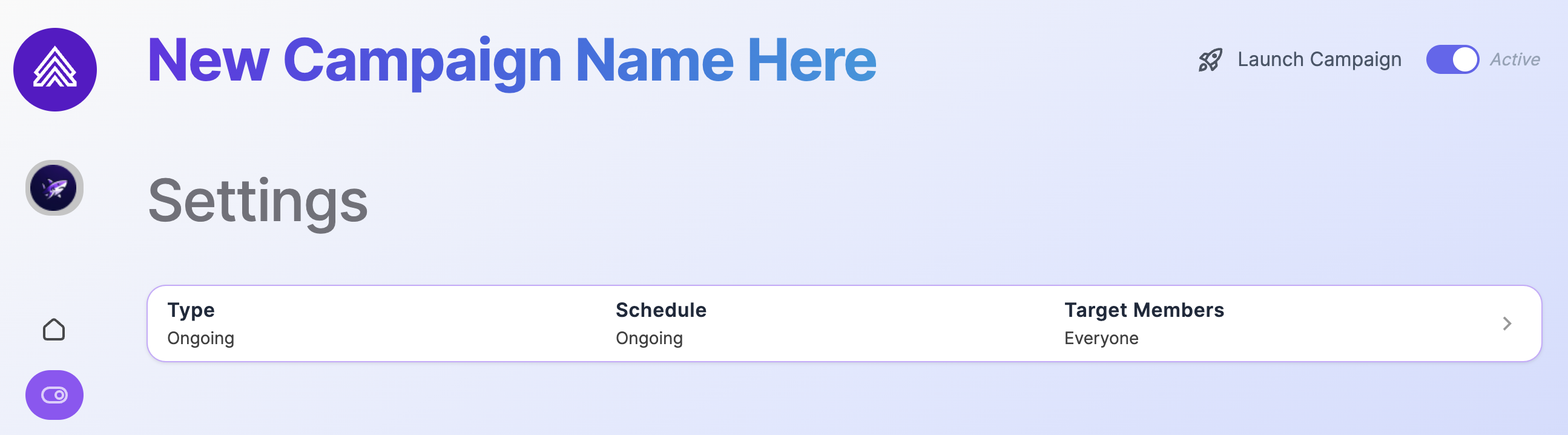
Campaigns will show on the Loyalty Sidebar in your store once your program is set to Live in your settings, there is at least 1 active Campaign, and within that campaign there is at least 1 active Way to Earn.
Updated 9 months ago
