Shopify Permissions
In order to function on your store, you need to grant Raleon a few permissions that enable the platform to launch and manage your loyalty program. After you've installed Raleon, the system's onboarding will prompt you to complete these tasks. However, you can always complete these steps from the Shopify Dashboard if needed. First, you need to Enable Raleon and then Allow Customer Accounts.
Enable Raleon
- From the Shopify Dashboard, select Online Store from the left-hand menu
- Choose "Themes."
- Click the Customize button beside your theme.
- Next, select the Add Embeds icon in the left hand menu.
- Ensure that the Raleon Loyalty Program toggle is turned on.
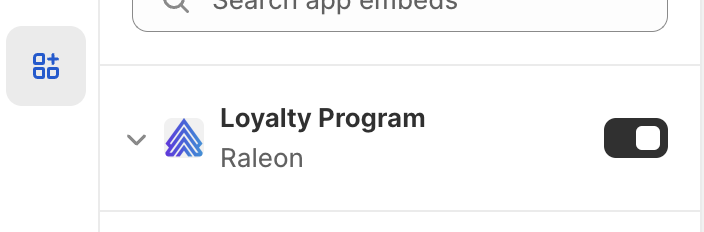
- Click Save in the top right to finished enabling Raleon.
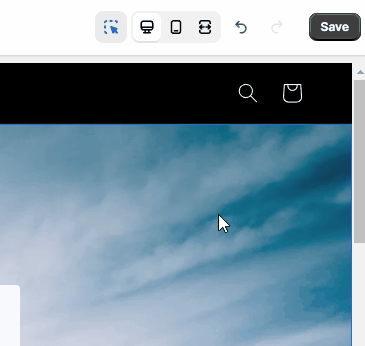
Allow Customer Accounts
This allows your customers to login to your store so that you can store their points and reward information.
- From your Shopify Dashboard, select Settings from the left-hand menu
- Click Customer Accounts
- The top section is titled "Accounts in Online Store and Checkout". Click Edit in this section.
- Check the box to make active the Show login link in the header of online store and at checkout setting.
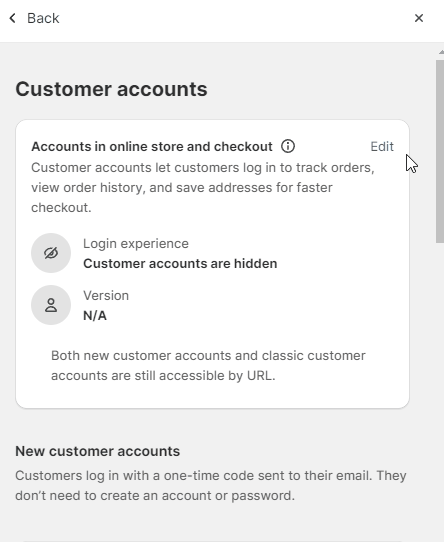
Updated 9 months ago
