Setup the Promo Box On Product Pages
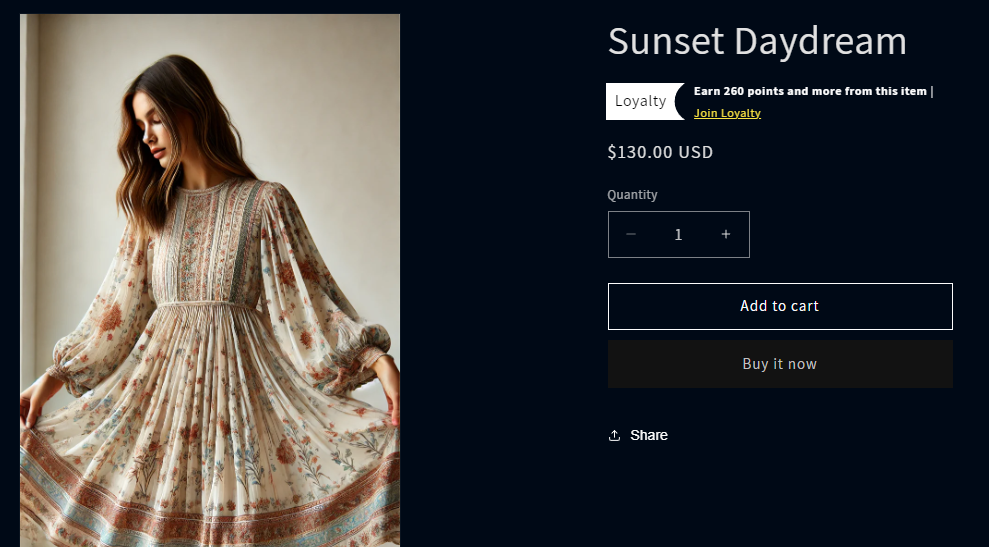
The Raleon Promo Box is an embedded app that lives on your product detail pages (PDP). The Promo Box helps your store in 3 core ways:
- It's a more natural way for your customers to engage with loyalty
- It's a great way to help incentivize a purchase, improving conversion rate
- Customers that use and redeem loyalty rewards have a much higher LTV, so this helps make sure their hard earned rewards don't go unnoticed
With that in mind, let's go ahead and setup the Raleon Promo Box.
What we'll cover:
Setting up the Raleon Promotion Box
-
Once in your Shopify store, navigate to Online Store
- From the Shopify dashboard, click on Online Store.
-
Customize Your Theme
- Since the Promo Box is a part of your theme, click on Customize next to your active theme.
-
Access Product Pages
- In the theme editor, navigate to one of your product pages.
-
Add the Raleon Promo Box
- On the left-hand side, you will see the template area, which may include sections like product information and other details. Here’s where you will add the Raleon Promo Box:
- Click Add Block.
- In the search area, you will see two tabs: Blocks and Apps. Click on the Apps tab.
- Click on Raleon Promo Box
-
Position the Promo Box
- After adding the Promo Box, you can drag it to the desired position on your product page.
-
To Access the customization options, click on the Raleon Promo Box
- You can adjust sizing and colors to match your brand. Ensure it feels integrated with your site's overall design and brand.
-
Slick "Save" on your theme when you're ready for the Promo Box to be live.
-
If you want to adjust the text and language used in the Promo Box, that is done through the Raleon translation workbench. This is to support multiple languages. To do this, complete the following:
- Scroll to the bottom of the settings in the Promo Box app embed and click Manage App.
- In the Raleon app, go to Settings and then Translations.
- Type "Product Page" into the translations search area to see all the text used in the Promo Box, as depicted below
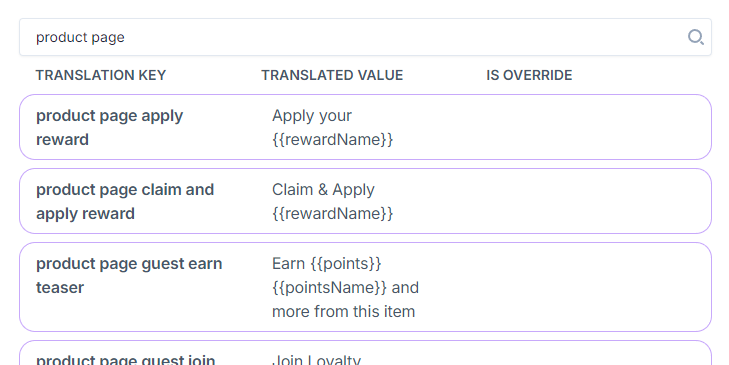
With the language and branding how you want it, your promo box is ready to go!
Understanding Promo Box User Scenarios
The Promo Box operates in different states based on customer interactions:
Customer Not Logged In or Not Joined Loyalty Program
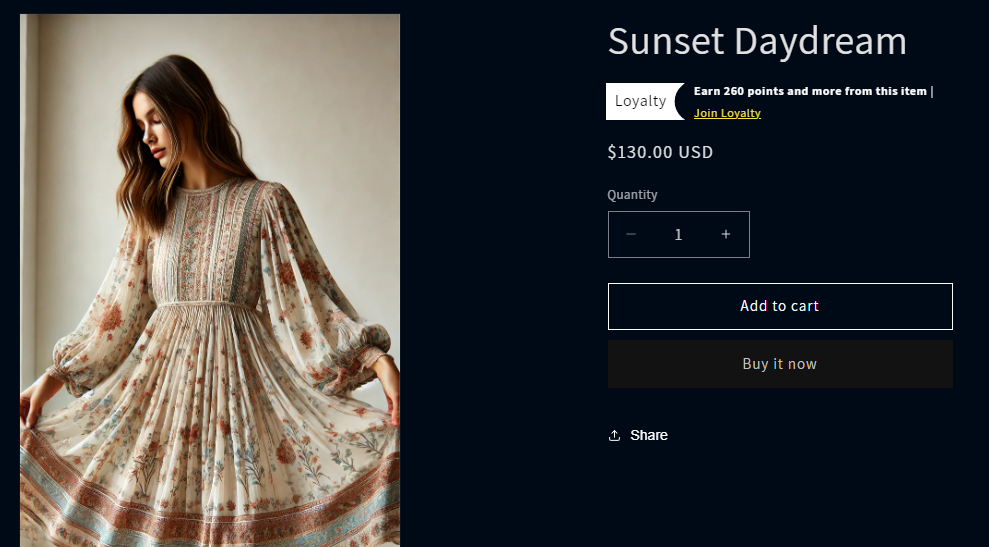
Displays an estimation of the points the customer can earn by purchasing the item.
You can control which promotions and rewards are shown to encourage engagement and purchases.
Customer Logged In but Insufficient Points
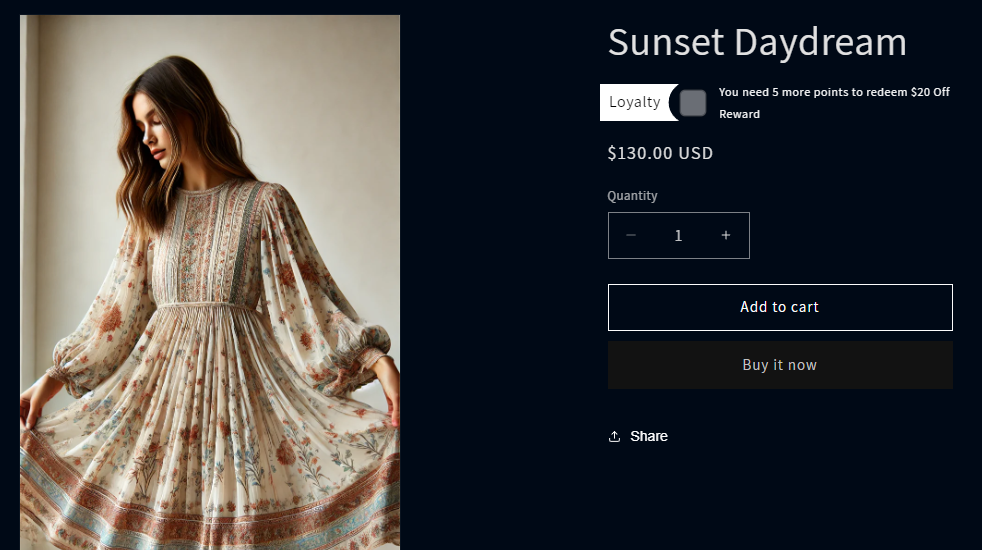
Indicates how close the customer is to earning their first reward or the next reward.
Customer Has Enough Points to Claim a Reward
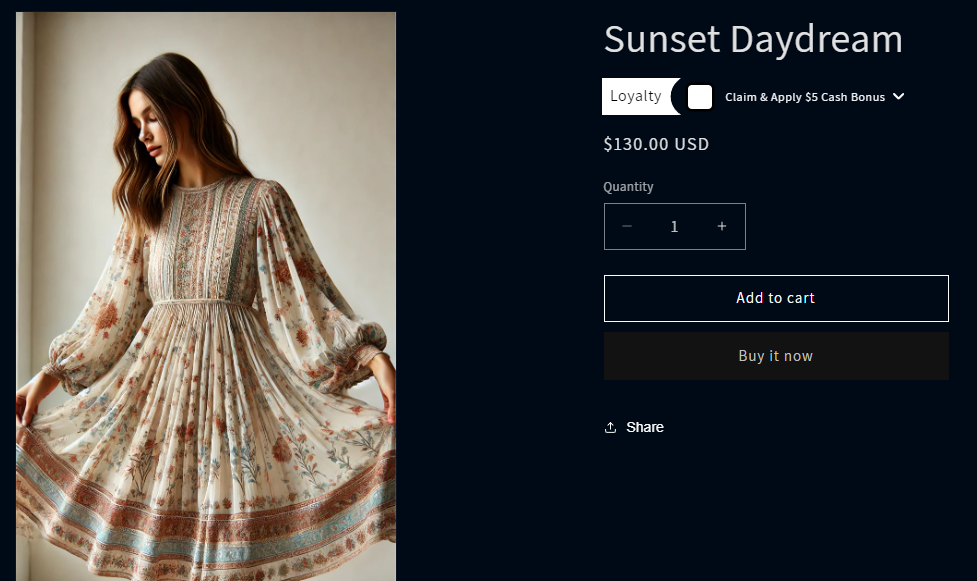
Shows which reward can be claimed, allowing the customer to check the box and apply it.
Customer Has an Available Reward
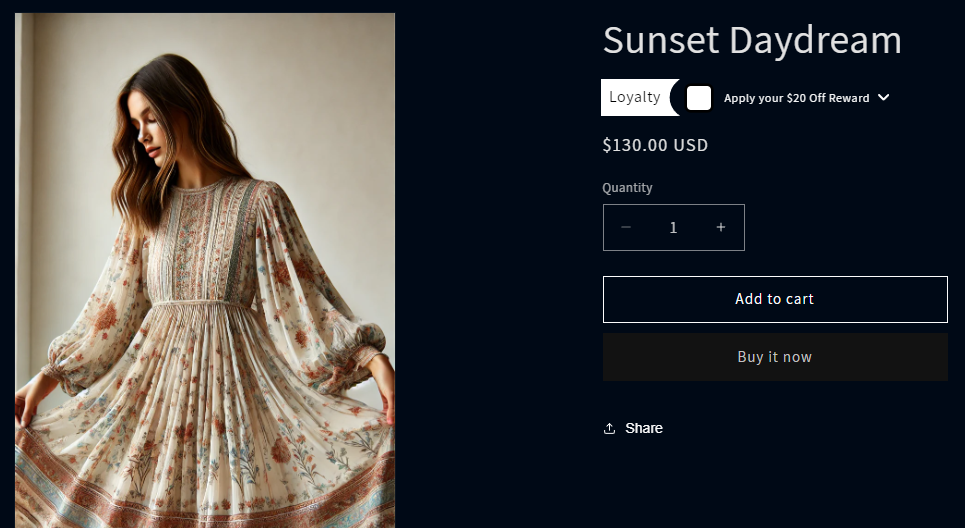
If a reward was granted or through a promotion, it shows the available reward, whether points are needed to claim it or not.
Reward Has Been Claimed
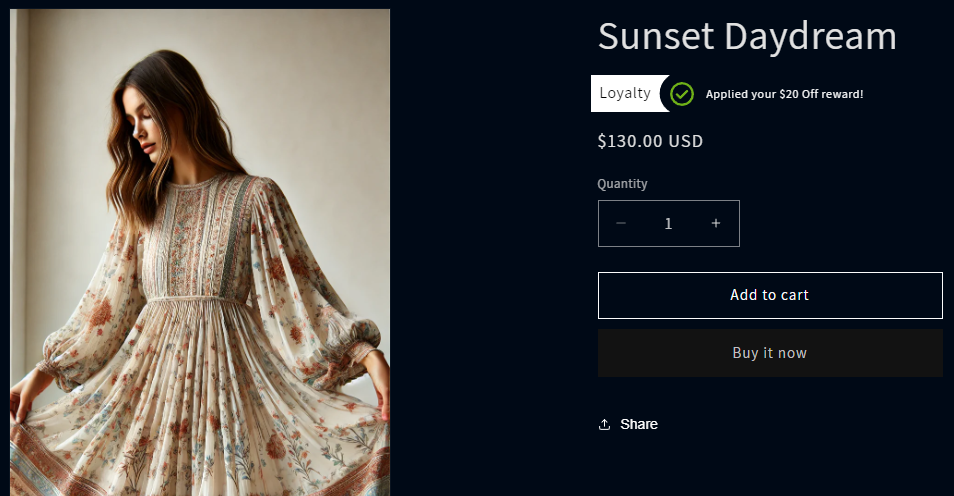
Displays what it looks like when a particular reward has been claimed.
Updated 9 months ago
