Configure Free Shipping For a VIP Tier
Overview
This guide will walk you through how to setup a free shipping perk as part of your VIP program. In this guide, we're going to cover specifically how to add a free shipping perk that's a custom shipping option.
Why would you want to use a custom shipping option for free shipping? A few possible reasons:
- When using free shipping as a discount code, if all of your codes are not set to stack, then there are times where free shipping will remove other discounts codes. If you don't want this behavior, shipping as a discount code does not work well.
- Shopify Scripts are going away end of 2024. As a result, the may free shipping was commonly done before is going away.
- Setting up free shipping as a custom shipping option allows you to make sure you're giving away a specific kind of free shipping, not shipping on any option you have.
With that out of the way, we've made it very easy to setup a free shipping perk using the custom shipping options. As a reminder, Perks are benefits that are automatically given to customers that are part of a loyalty tier. You can read more about Perks and VIP loyalty configuration here.
Step-by-Step Guide
1. Enable the Free Shipping Shopify Extension
- In Raleon, goto "Settings" and then "Extensions"
- Under "VIP Shipping (Free Shipping Delivery Customization)" fill in the two fields
- Enter Delivery Option Name: This must be the exact same as the name you gave the new shipping rate. In our example here, you would put "Free VIP Shipping"
- Enter VIP Metafield Data: This must be the exact name of the VIP tier that has free shipping. For instance, if your "Silver" tier has free shipping, you would type "Silver"
- Click "Enable" when you're done, and this will install a Shopify shipping extension configured to work with VIP
2. Add a new shipping rate
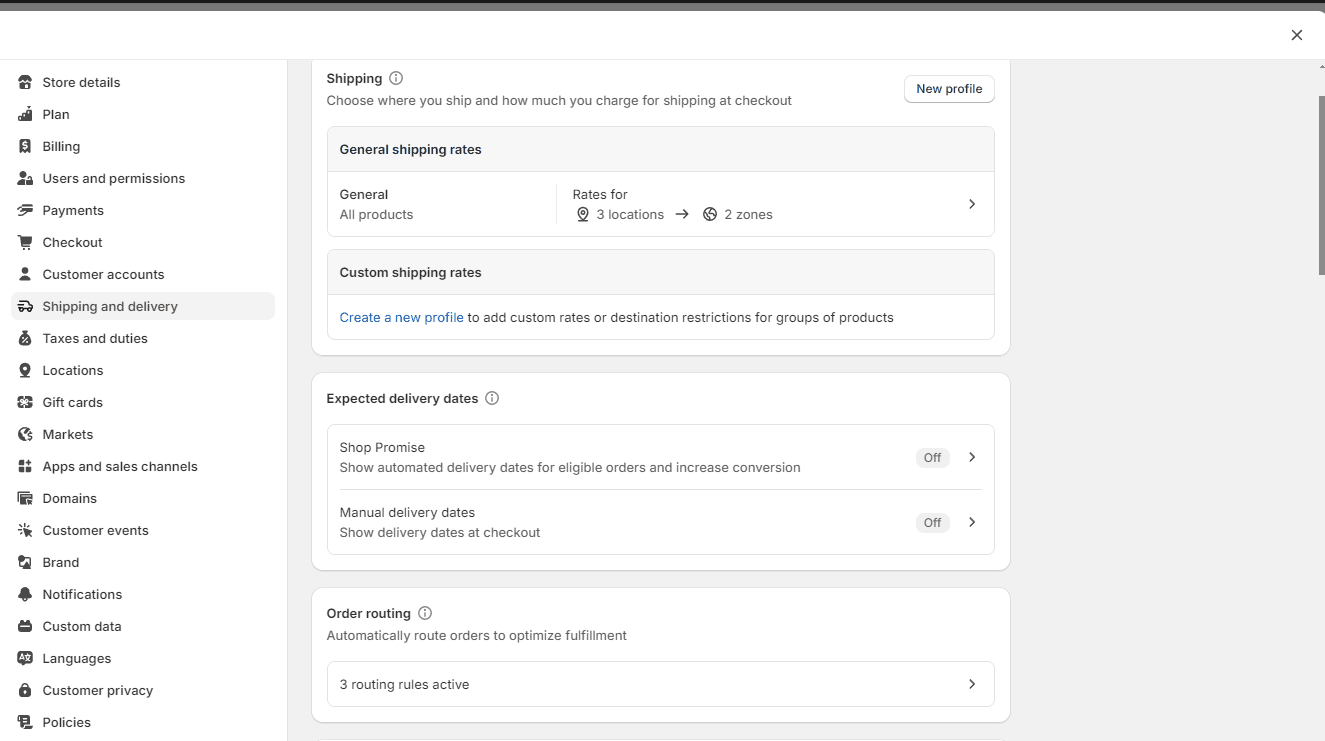
- From your Shopify admin page, go to Settings -> Shipping and Delivery
- Click on "General Shipping Rates"
- Scroll down to "Shipping Origins" and then click "Add Rate"
- This is where you can create your free shipping option. Name this the same name as how you want your customers to see it. For instance, "Free VIP Shipping".
- This name MUST match the Delivery Option name you entered in step 1.
- Click save.
3. Add your Free Shipping Perk
- In Raleon, go to "Loyalty Programs" > "VIP"
- Click on the tier you want to add free shipping to, for instance, "Silver"
- Click "Add" on the Perks section
- Select "Custom Perk"
- Then you can design it to look like your free shipping perk
- It's setup as "Custom Perk" in this case because the setup is mostly done within Shopify. It will look just like a normal perk to your customer and be seamless when they checkout
- This must be the exact same name as the VIP Metafield Data entered in step 1.
Currently, we are only able to support free shipping in a single VIP tier.The Shopify platform does not allow us to include free shipping in multiple VIP tiers at this time. We hope to include free shipping in multiple tiers in the future, but we are currently unable to due to the end of support for Shopify Scripts in 2024.
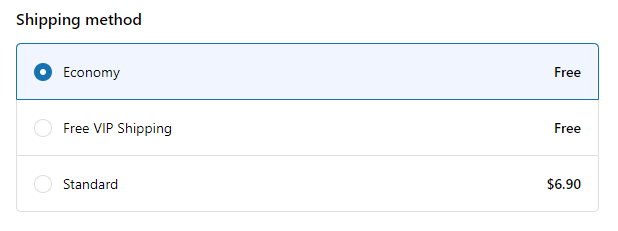
Troubleshooting and Support
- Shipping Rate Name Changes: Do not change the name of the shipping rate without resetting the function.
- Tier Name Change: Just like the shipping rate name, this must match exactly. If you rename your tier, you must rerun this process to install the Shopify extension to support this free shipping.
- Adding Free Shipping to multiple tiers: Currently, we are only able to configure free shipping into a single tier. If you do this in multiple tiers, it will not work.
That's it! Now when your customers check out, they will see "Free VIP Shipping" as an option.
Updated 9 months ago
