How to Setup Exclusive Products with VIP
Overview
This guide will show you how to set up exclusive products in Shopify that can only be purchased by customers in a specific VIP tier. Once setup, managing whether a product is only accessible to certain VIP tier customers is as easy as changing the product template that the product is using. Everything else is automated by Raleon.
Let's dive into creating that product page template first.
Step 1: Create a New Product Template
-
Log into your Shopify Store:
- Go to the Shopify admin panel.
- Navigate to "Online Store" > "Themes."
Customize Your Theme:
- Click on "Customize" next to your current theme.
- Create a New Product Template:
- In the top navigation area, click on "Home page" to get a drop-down menu.
- Select "Products" and then click "Create new template."
- Build off your default product template and name it "exclusive-products."
Step 2: Add Custom Liquid Block
- Edit the New Template:
- Within your new "exclusive-products" template, locate the section where the "Add to Cart" and "Buy Now" buttons are.
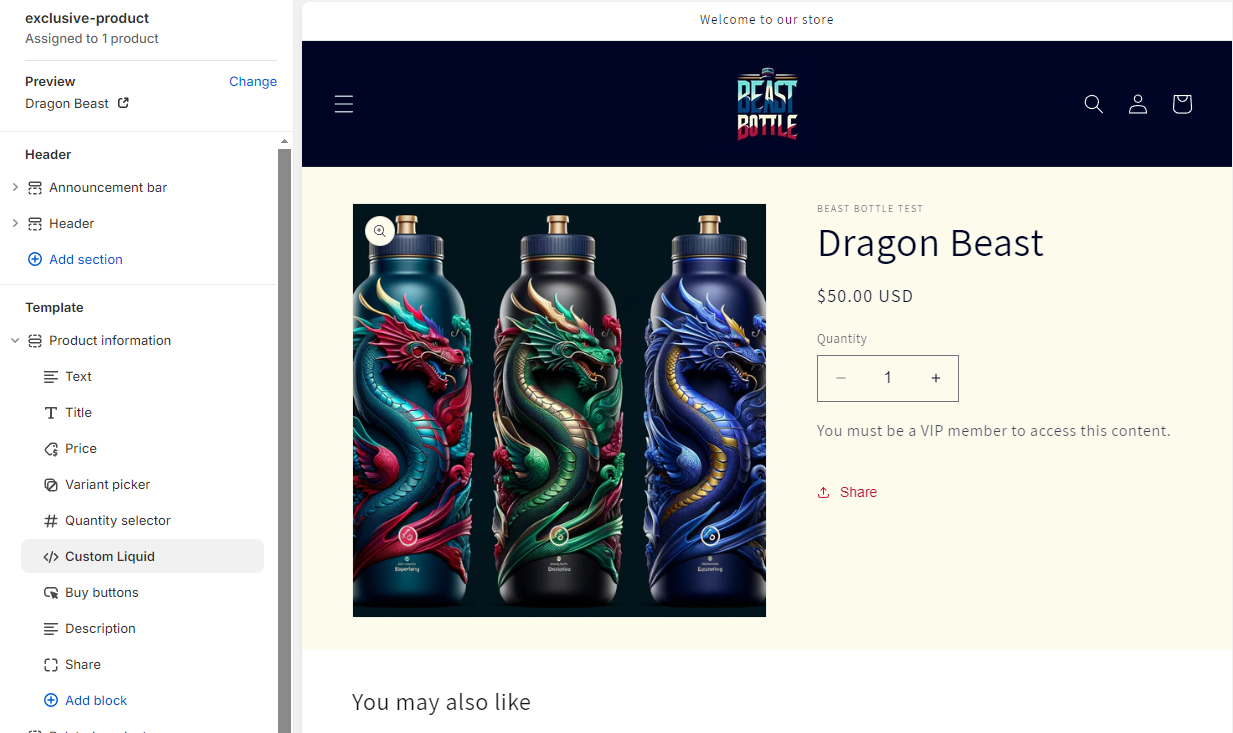
- Add a Custom Liquid Block:
- Add a new block and select "Custom Liquid."
- Within the liquid code block, you will need to make sure it's targeting your quantity, add to cart, and buy button class (if they're not all in the same container) so it can control them. Note: This part is more technical! Let us know if you need assistance!
- The below is an example of the code to be inserted into the Custom Liquid block, but where the style being targeted and "VIP Tier Name" is your tier name:
liquid
{% assign required_value = 'VIP Tier Name' %}
{% assign customer_metafield = customer.metafields['raleonInfo']['raleon_vip_tier'] %}
{% if customer_metafield and customer_metafield == required_value %}
{% else %}
<p>You must be a VIP member to access this content.</p>
<style type="text/css">
.product-form__buttons { display: none !important;
}
</style>
{% endif %}- Save Your Changes:
- Click "Save" to apply the changes to your new template.
Step 3: Assign the Exclusive Template to Products
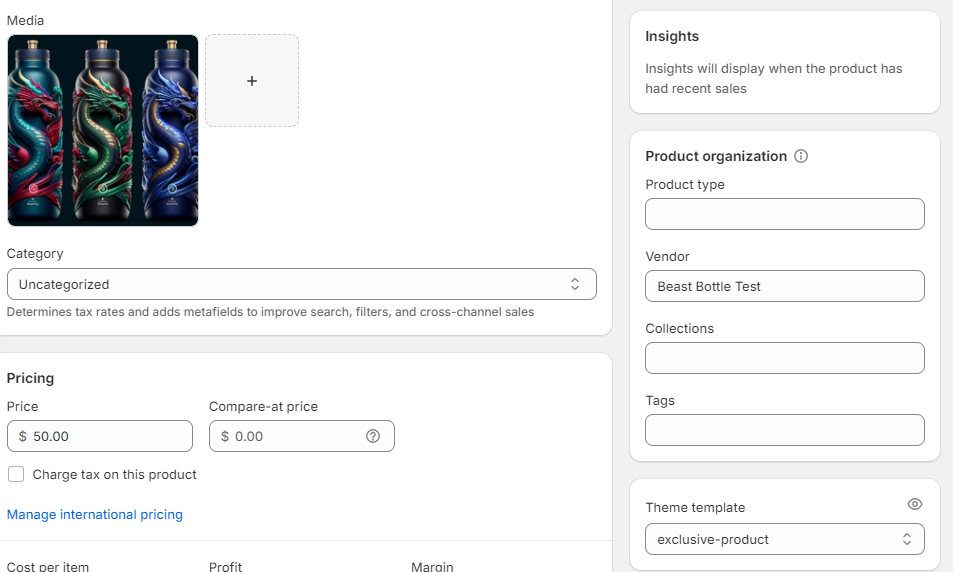
- Go to Your Products Page:
- In your Shopify admin, go to "Products."
- Select the Product You Want to Make Exclusive:
- Choose the product that you want to restrict to VIP customers.
- Assign the Exclusive Template:
- On the product details page, scroll down to the "Theme templates" section.
- Select the "exclusive-products" template from the dropdown menu.
- Click "Save."
Managing Exclusive Products
Whenever you want a product to be exclusive to the VIP tier, assign the "exclusive-products" template to that product.
Making a Product Available to All Customers
To make a product available to all customers, change the product’s theme template back to your standard product template.
By following these steps, you can control access to certain products in your Shopify store, making them exclusive to customers who are part of your VIP program. This ensures that only VIP members can purchase specific products, enhancing the exclusivity and value of your VIP program.
Updated 9 months ago
