Setup Thank You Page Loyalty Embed
Making sure your customers are aware of and engaged with your loyalty program is one of the primary factors of its success. This makes adding the Thank You Page Loyalty App Embed to your "Thank You" page very valuable as it helps make sure your customers are seeing it.
How the Thank You Page Loyalty Embed Works
We've designed the loyalty embed on the thank you page to be smart, meaning it actually personalizes the message to the customer. It has two primary modes:
Shopper has not signed up for loyalty
If the shopper has not signed up for loyalty yet, it will show an image like the one below. The primary goal in this case is to help them understand their points earned, and make a clear call to action to claim those points.
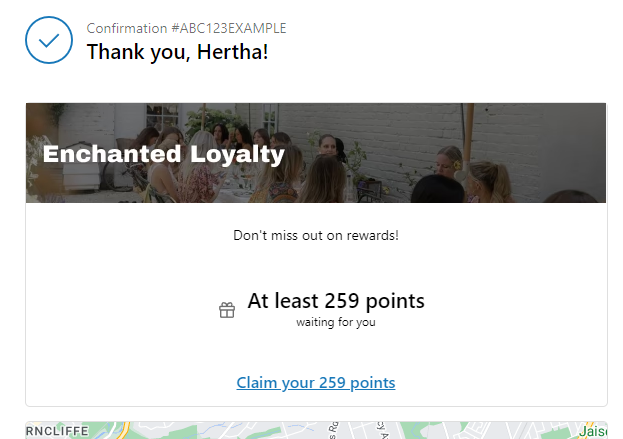
Shopper has signed up for loyalty
In the case that the shopper has signed up for loyalty, we want them to engage with your loyalty program. As a result, we don't just show them the points earned, but help make it tangible and gamified by telling them how close to their next reward they are. Additionally if you're running a VIP tier, we auto-include what tier they are in the thank you page to keep them feeling special.
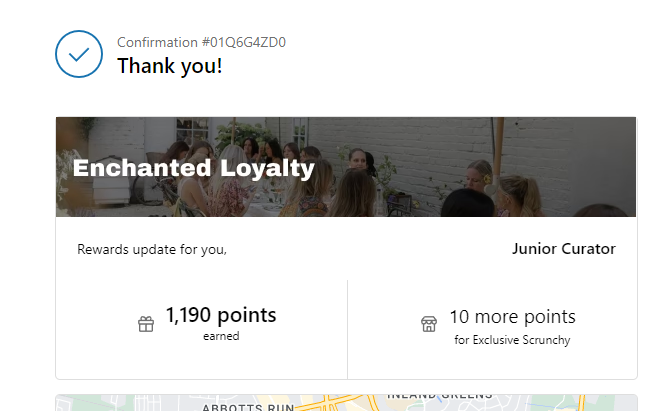
How to Setup the Loyalty Embed on the Thank You Page
The embed is very easy to setup, with the loyalty embed header being the primary component you will want to change. There are two header options:
Option 1: Simple Text Header
You can add a simple text header that shows the name of your loyalty program on the thank you page.
Option 2: Image Banner Header
For a more visually appealing option, you can use an image banner as the header.
Image Specifications: Maximum width: 580 pixels, height: 100 pixels.
Steps to Add an Image Banner Header:
First, you will need to upload the Image.
- In Shopify, go to Content.
- Click on Files.
- In the top-right corner, click Upload Files.
- Select the image file for your thank you page banner.
- After the upload completes, click the link icon to copy the URL for the image
Adding the Loyalty Embed to the Thank You Page
Now you're going to actually add the loyalty embed to your thank you page.
- In Shopify, go to the Settings in the bottom-left corner.
- Click on Checkout.
- Choose the checkout page (live or test environment) you want to customize and click Customize. This will open the theme editor.
- In the theme editor, click on the dropdown menu in the top-middle area that says "Checkout".
- Select Thank You Page from the dropdown.
- Now we're going to add the "Raleon Loyalty" thank you App Embed. The recommended placement for the loyalty embed is after the order details (though you can choose any placement).
- Click Add App Block.
- Select Raleon Loyalty.
- Configure the Header:
- If using a simple text header, type in the name of your loyalty program.
- If using an image banner, paste the image URL that you copied earlier.
- Save Your Changes
That's it! You should now see your Raleon Loyalty embed in your thank you page preview.
Updated 9 months ago
