Program Settings
Go Live for the First Time
There are 3 steps to make your Loyalty Program live on your store.
- Install Raleon through the Shopify App Store, Enable Raleon in your store and grant access to Customer Accounts.
- Setup at least one Way to Earn and Reward
- Navigate to Settings by clicking the icon at the bottom of the left hand menu. Click Programs and ensure the Loyalty Program Live toggle is set to On.
This will turn on your loyalty program and make it accessible to your customers. As long as the Program toggle is set to on from this point forward, your customers will be able to access the Loyalty Sidebar to earn and redeem.
Other Program Settings
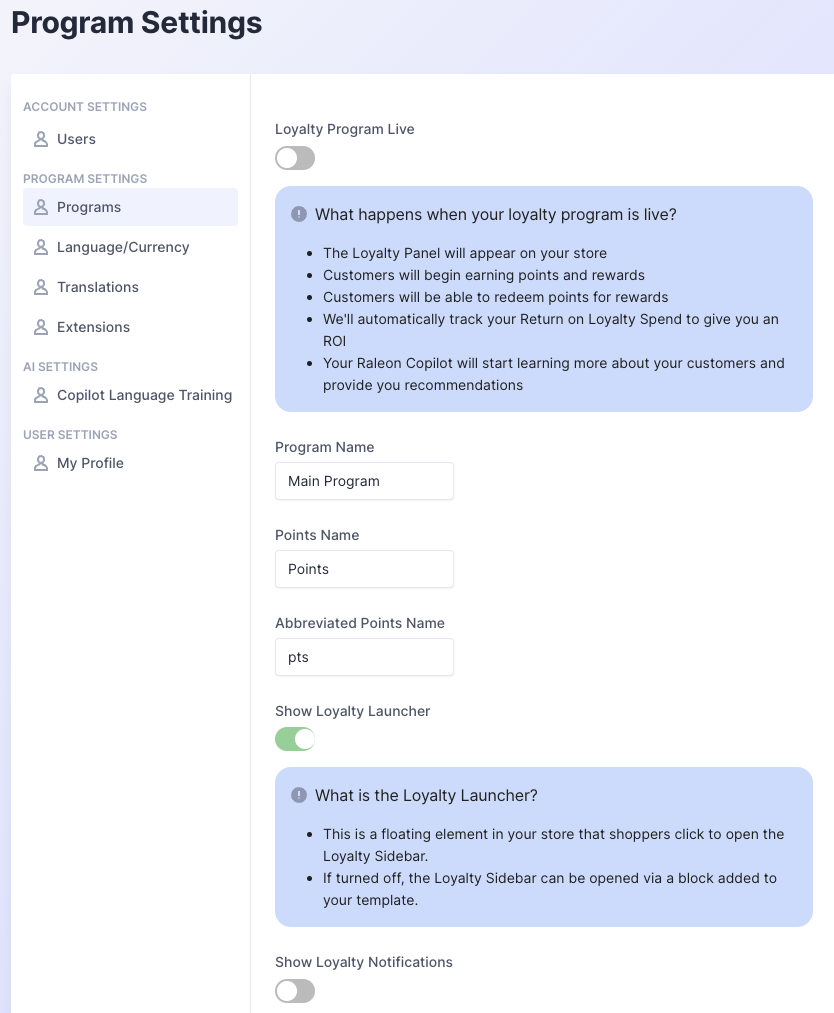
From the Program Settings page, you can make other changes to your program.
- Program Name - Change your Program's customer facing name
- Points Name and Abbreviated Points Name - Choose the display name for your points in your loyalty program (ie. points or stars or XP or anything else you choose to match your brand!
- Show Loyalty Launcher - If you've elected to use Raleon's Loyalty Launcher to drive customer engagement with your program, you can turn that on here. If this is toggled off, the Loyalty Launcher will not show on your site.
- We recommend creating a dedicated landing page for your program and using Raleon's App Embeds to drive the best program participation.
- Show Loyalty Notifications - When this toggle is on, your customers will receive small notifications on their screen whenever a loyalty event occurs. For example, when they earn points, unlock a reward, or complete a Way to Earn, these notifications will increase awareness and participation in the program.
- Excluded Tags - If there are customers that you need to exclude from Raleon's analytics (for example, wholesale or B2B customers), you can tag those customer records in Shopify, input that tag in this field in Raleon, and the system will exclude those customers from your program.
- These customers will not be granted points for any orders placed that are set to a "draft" status (the most common way we've seen wholesale orders handled). If you need additional assistance, feel free to reach out to us!
- Their order history and other customer data will also be excluded from Raleon's segmentations and metrics.
Save changes by clicking "Save Changes" before exiting this page.
Updated 5 months ago
